Are you thinking about becoming a professional media server operator or user, but aren't sure which skills you need? In the sixth blog in the series, we will dig into the world of displays!
These posts are based on recommendations from the fine people of the Media Server Professionals (Facebook) group.
-
- Introduction to displays
- Understanding the display resolution
- Understanding aspect ratio
- Understanding contrast ratios
- Understanding the brightness of a display device
- Projectors
- Monitors, screens and TVs
- LED walls
Introduction to Displays
A display or display device is a term used to describe the apparatus that is used to view films, images or text. The most common examples of displays are televisions, monitors and projectors. These devices have been designed to be connected to a computer or, in our case, a media server. We have two categories of displays, the direct view displays (monitors, screens, TVs) and reflected/projected displays (projectors throw light at a fabric that returns the light).
Let’s start off with what is common for all displays before we go into the different types of display. Each display will have what is called a native resolution, an aspect ratio, a number that will inform about the contrast ratio and also a number that will represent the brightness level of the display.
Understanding the display resolution
The display resolution is the number of pixels in each dimension (x, y) that can be displayed by the display device. The resolution is usually quoted width × height, with the units in pixels. A 4K TV will have a display resolution of 3840x2160 pixels. The display will have 3840 pixels in the width and 2160 in height.
There are lots of standardized resolutions. The most common of them are the following:
- 1024 × 768: XGA
- 1366 × 768: WXGA
- 1920 × 1080: Full HD
- 1920 x 1200: WUXGA
- 2560 x 1600: WQXGA
- 3840 x 2160: 4K (UHD)
- 4096 x 2160 : 4K Digital Cinema
- 7680 × 4320: 8K (UHD)
Today, you will find many different display resolutions on laptops, tablets and mobile phones.
If you want to learn more about aspect ratios and resolutions, I have written a blog about the race for higher resolutions.
Understanding aspect ratio
The aspect ratio is a number that describes the proportional relationship between a display device’s pixels in width and height. The ratio is expressed as two numbers, separated by a colon. There are several standard aspect ratios, such as 16:9, 16:10, 5:4 and 4:3.
Full HD (1920x1080) is a 16:9 aspect ratio. This number can also be represented by 1.78:1. The 4K (Digital Cinema) has a 256:135 or 1.90:1 aspect.
Traditionally you would find 5:4, 4:3, 16:9 and 16:10 as the classical, “standard”, for computer displays. Now, there are many more resolutions than before and the same applies to aspect ratios. A device such as the iPhone X has an aspect ratio of 19.5:9, while the first iPhone had 3:2. iPhone 5+6+8 have 16:9. Samsung’s Galaxy 8 have 18.5:9 while their S7 had 16:9.
Even computer screens have a wide range of aspect ratios, from standard 16:9 to the ultra-wide 32:9 (5120 x 1440 resolution) screens.
Understanding contrast ratios
While understanding aspect ratio might not be incredibly important, contrast is! Contrast is one of the most important metrics of image quality. Contrast ratio is about seeing the details in an image, and a high level of contrast will allow you to distinguish the content of the image better than a lower level of contrast.
ANSI (American National Standards Institute) has defined contrast as “the absolute difference in luminance between the peak white and black levels” (in an image with both black and white displayed simultaneously).
The ground rule is that the higher number of contrast ratio you have, the better it is. But contrast is highly impacted by light in the room of use/installation and companies marketing their display device might lean towards being creative on finding their numbers…
If you want to dig further into contrast ratios, I can recommend my own article on the topic – which also includes some standards related to contrast ratios: "Choosing the right contrast ratio for your installation."
Understanding the brightness of a display device
The brightness of a display is important in many ways. You want it to be bright enough for people to see the content, but not so bright that it hurts. Secondly you need enough brightness vs. ambient light in the room to make sure that the contrast is good enough for the purpose of the content (is it for reading text or presenting amazing visual effects?).
The brightness levels of the display device are either presented in ANSI lumen (projector brightness output) or Nits/Candela per square meter (cd/m²), where 1 nit is equal to 1 cd/m².
ANSI lumen is the value that is provided by the projector manufacturers, telling you how much brightness the projector will output. This is a standard established by the American National Standards Institute, and the ANSI lumen is the average of several measurements from different positions (9 or 13).
A candela per square meter is a measure of light emitted from the display device. Candela is an official SI Unit (International System of Units) alongside kilogram, second, meter and kelvin - to mention a few of the standards.
Pixel density and pixel sizes
Pixel density is the number of pixels per inch/cm on a screen or the display of a device: PPI (pixels per inch) and PPCM (pixels per centimeter). The rule of thumb is that a high number is best, especially if you have the audience close to the display. But there is no point in having a too high a number because of limitations in the human eye. If you want to dig into this further, an article published by Jonesblog covers visual acuity and pixel density related to the introduction of Apple Retina Display in 2010.
Projectors
The technology behind projection stretches back several hundred years, and with the introduction of (reasonably) affordable projectors with high brightness, this is a technology that will have its place for media server operators for a long time. If you want to read more about the history of projection, you should have a go with a blog I wrote earlier: "A short history of projection."
Projection technologies (imaging devices)
To create the pixels inside the projectors, there are a limited set of technologies available: DLP™ (Digital Light Processing), LCoS (Liquid Crystal on Silicon), SXRD (Silicon X-tal Reflective Display, Sony’s proprietary solution based on same tech as LCoS), D-ILA (Direct-Drive Image Light Amplification, JVC’s implementation of LCoS) and finally LCD (Liquid-Crystal Display).
For most of these technologies, the light outputted from the light is split in three, to create pixels of red, green and blue (three-chip, three-color). After the light has either passed through or been reflected from the imaging device it is merged into the lens and projected onto the screen/object. One technology, the DLP, allows the light to be passed onto only a single imaging device and the colors are created by having a fast-rotating color-wheel in front of the device. This technology is most frequently found in low-brightness and low-price projectors and also has some limitations with regards to the light output and color performance. Having worked in the projection business for 10 years, I know that there are manufacturers of projectors that have made very high-end projectors with this single-chip DLP technology.
Almost all projectors above 10,000 lumens in brightness are built using 3-chip technology and is probably what you will encounter in most cases as a media server operator.
Projection light sources
Today, almost all new (high-end) projectors use laser technology as the light source, and a handful use LED. Before this shift, Xenon arc lamps and UHP lamps were the most common technologies for lamps, but they have some limitations compared to the laser-light-source, such as shorter lifespan (20-50,000 hours vs 1,000 and a limit of installation (full rotation through one axis – very limited rotation in the other). Laser technology has also been the solution that helped increase the brightness in projectors up to the 75,000 lumens beast made by Barco.
I have written a long piece on the development of light sources in projectors earlier if you want to go deeper into the details: "Projection light sources: from arc to laser."
Lenses & throw ratios
While it is nice to know what kind of technology is used inside the projectors to create the light and pixels, what is really important when it comes to projection is the lens. As with cameras you find lenses with different performance and quality. I will not cover this here – perhaps in a later blog. What I will focus on (pun intended) is the lens’ throw ratio.
The lens’ throw ratio is a number that represents the distance between the projector’s lens and the screen where it is projecting its image. The throw ratio is the relation between the throw distance and the width of the projected image. If you have a projector with a throw ratio of 0.74:1 (this is an ultra-wide lens) you will get an image 1 meter wide if you place the projector 74 cm away from the screen. This kind of lens is for special installations where the projector is very close to the image.
Let’s take a look at a long-throw zoom lens from Barco for their 40,000 lumens series UDX projector. Here they have a lens with throw ratios 7.39 to 10.8:1. This indicates that the lens is zoomable, and that it operates within the range of 7.39 to 10.8:1 for the 4KUHD resolution (the lens throw ratio differs with different resolutions).
With those numbers you can get a 1-meter wide image if the projector is placed between 7.39 and 10.8 meters away from the screen. If you have a screen that is 2 meters wide, the projector can be placed between 14.78 and 21.6 meters from the screen. Note that this is an example only.
If you know the screen size and where the projector will be mounted, you will also be able to calculate what kind of throw ratio the lens needs to have.
What is lens shift?
Some lenses also have shift values. This is a value that tells you if you can optically change the place of the projected image. This can either be horizontally or vertically (or both). The shift is represented in percentage, such as “-100% to 130%. In the illustration below you can see how this is represented visually. In this case, I have no horizontal shift but have maximized (130%) the vertical shift. This means you don’t have to place the projector directly in front of the screen.
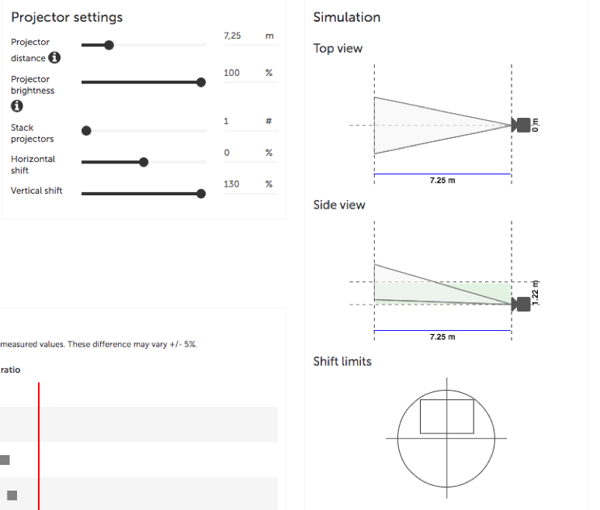
Warp / geometry correction
In cases where the screen is not flat you will need to use a feature referred to as geometrical correction or warping. Warping is used to make the image look visually correct on the screen. Warping is also the technology used when you are going to do projection mapping onto objects such as buildings (and cannot use 3D mapping features as described in the previous blog post).
See the below examples illustrating warping:
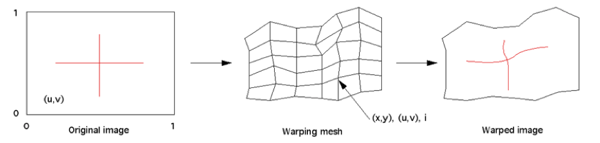
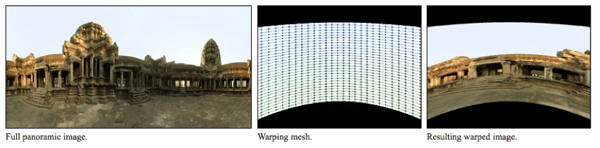
Illustrations from http://paulbourke.net/dataformats/meshwarp/
Blending
In cases where you have multiple projectors to create the image, a blend/blend mask is used to make the overlapping area of the projected images invisible. In an example where you use two projectors to create a wider image, the area where the two projected images overlap will have double the brightness. This will result in a very visible bar. To remove this, you add a blend in the right side of the left projector and a blend in the left side of the right projector – the blend zone.
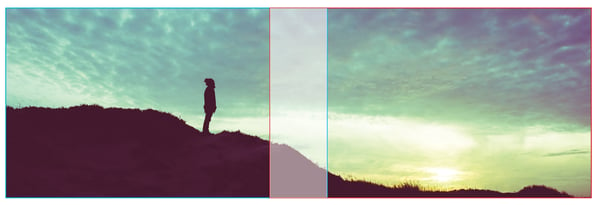
Should I blend or should I go?
(That was a bad one…) Media servers today will have both blend and warp features built in. The same applies for most projectors. But, should you do the blend inside the projectors or in the media server? My preference is to do the blend and warp inside the projector if possible. But not all projectors have very advanced features and can be limited in functionality and/or quality. And to do a good job of blending and warping, you need to practice. If you come to a gig with a projector you have never used before it would be wise to know how to blend and warp in the media server.
Monitors, screens (and TVs)
This is a rather broad group of products lumped together, but since they share the same characteristics, I think it is defendable. The display technologies used in these devices today are primarily LED, LCD and OLED. Earlier, plasma was a technology used in the larger TVs, but this technology is virtually dead. The same applies to the traditional CRT TVs.
Let’s start with TVs, even if most of the installations done by a media server professional will not be related to televisions for commercial use. Having said that, I have seen numerous installations of multi-displays using low-cost TVs. They are deployed just because they are low cost and give a lower installation cost (but a higher cost of operation as they need to be more frequently replaced compared to the industry grade/signage screens that should be used in these installations). Here are the most common technologies in today’s TV market:
Screen viewing angle
View angle is the angle at which a display can be viewed with good visual performance/image quality. I am sure you have noticed that some monitors and laptops have limited view if you look at the screen from an angle. Some are purposely designed like that (so that the person next to you in the plane cannot see details on your screen); other just have bad performance.
LED displays / LED walls
LED is the last technology I will cover in this article. A LED display is a flat panel display built with light-emitting diodes (LED) that represent the pixels in the display - one LED for red, one for blue and one for green. Their brightness allows them to be used outdoors but as the technology has evolved (smaller gaps between the diodes) they have become more and more popular in digital signage as well as for stage lighting or other creative and decorative purposes.
LED walls are most often driven by a controller/processor and the media server will connect to the controller/processor for playback. There are quite a few things to consider when playing back content on a LED screen (there are some for projection too, but not as many as with LED walls/screens.)
Absen is one of the world’s leading developers of LED walls, and they have published a list of things to bear in mind – it’s relevant info for you, too, as an upcoming media server professional. Here’s an excerpt of the article which I recommend reading in full.
- What kind of content should be avoided? Thin vector lines or shapes, serrated material, fine-drawn patterns, and mesh materials.
- What about frame rate? Frame rate is an important part of creating high quality content for LED screens. To ensure a smooth motion, 60fps should be the lowest frame rate that content be exported at.
- Does the file format matter? Yes, the file format for video playback matters. Read two other blog articles about image formats and audio and video formats. But the most important is that the the format can be played back on the controller.
- What about color? Because an LED houses a R, G, and B chip, content created with the colors of red, blue, and green will produce the best and most vibrant results.
- How does the screen size of the display affect the aspect ratio and content? This will differ quite a bit from manufacturer to manufacturer and Absen’s answer is of course related to their products.
- What if I use a screen size that is not 16:9? Displays that are built for creative applications and that do not conform to the standard 16:9 aspect ratio should still follow the same guidelines for creating high quality content. (…) Playback will require special mapping on the (…) Video Controller.
Follow the link for the full article, "Video content for LED screens".
Conclusion
Understanding how your display works is an integral part of mastering a media server. Each display has its own quirks and benefits and I hope that I have given you an entry level introduction to the topic. Feel free to reach out if you think I should add anything!
Thanks as always to the following people who contributed with great ideas in the forum post:
Patrick Campbell, Ian McClain, Ola Fredenlund, Matt Ardine, Marek Papke, Eric Gazzillo, Axel Sundbotten, Joe Bleasdale, Parker Langvardt, Alex Mysterio Mueller, Christopher John Bolton, Andy Bates, David Gillett, Charlie Cooper, Tom Bass, Fred Lang, Nhoj Yelnif, Hugh Davies-Webb, Marcus Bayer, Arran Vj-Air, Manny Conde , Joel Adria, Alex Oliszewski, Ruben Laine, Jan Huewel, Majid Younis, Ernst Ziller, Marco Pastuovic, Geoffrey Platt, Ted Pallas, Dale Rehbein, Michael Kohler, Joe Dunkley, John Bulver, Jack Banks, Stuart McGowan, Todd Neville Scrutchfield